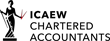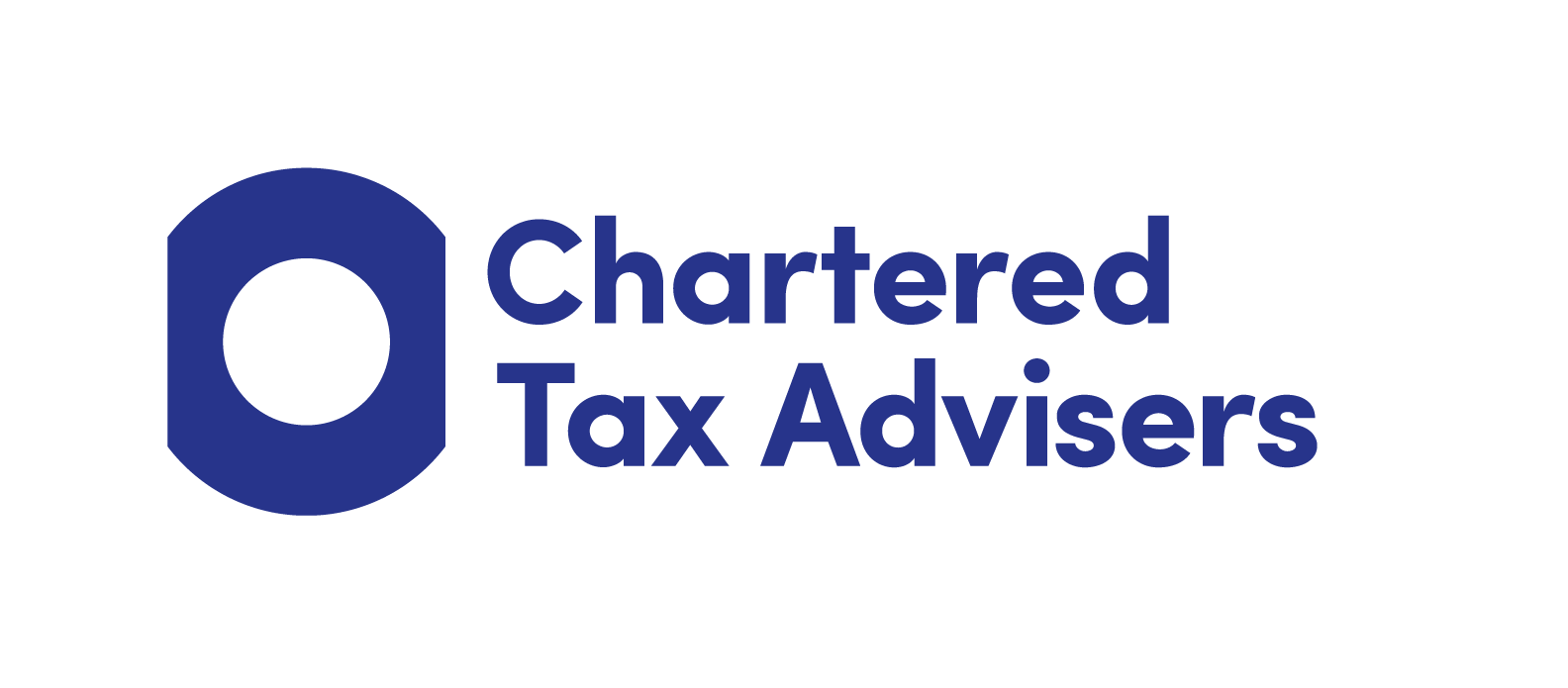Blog
Posted February 1, 2016
Sage Shortcuts
At Whitesides, we have been using Sage for over 20 years.
We have trained and supported hundreds of businesses on how to use Sage and are often asked about shortcuts. Using shortcuts on Sage can save a significant amount of time when entering transactions, and all without the need to move the mouse.
Here are some of the most useful shortcuts:
F1 – Help!
Where ever you are in Sage, if you press F1 the relating help pages will appear. Not sure how to edit an invoice, go into invoicing and press F1. Sage will take you directly to the help pages relating to invoicing.
F2 – The Calculator
You can use this to perform calculations, you can copy the results directly into a data field and change areas without losing your calculations.
F3 – Displays the Edit Line Item window when entering invoice details.
F4 – Opens any drop down box in an entry field
This is a quick way to access the search list, calendar or calculator from the text box.
F5 – Spell Checker
Always useful especially if you are raising your invoices directly from Sage.
F6 – Duplicate cell command key
This key can save you the most amount of time, whether it is to copy the narrative for a journal or entering an invoice over a number of nominal codes.
F7 – Insert a row
F8 – Delete a row
F9 – Calculate NET
Useful when the invoice doesn’t split out the VAT.
TAB – Moves to the next entry field
Shift + TAB – Moves to the previous option
The information contained above is provided for information purposes only and is not intended to amount to advice on which reliance should be placed. We therefore disclaim all liability and responsibility arising from any reliance placed on such information. Professional advice should be obtained before taking or refraining from taking any action as a result of the above contents.
SERVICES
LATEST NEWS
CATEGORIES
- Blog (151)
- Business Advice (52)
- Just For Fun (17)
- Tax Tips (40)
- Video (8)